Creating Music and Sound for the Sega Genesis/Mega-Drive: A Primer for Using the VGM Music Maker
Few things can impact the mood and feel of a game like music and SFX. Changing the sound of a weapon can transform it from an intimidating implement to a silly gag, and adding music to a scene can enhance emotional content or heighten dramatic effects. Considering the limited space on retro cartridges, music and SFX are a powerful tool for game developers to make their titles have the feel and appeal they need.
Greetings everyone, Mitch, here again, an audio engineer at Mega Cat Studios. I'm going to give you a crash course for creating music for the Sega Genesis/Mega-Drive. Note that this guide is primarily for composers who are trying to get their music working on real Sega hardware.
Gear Up
The Yamaha 2612 sound chip came standard on Sega 16-bit consoles. This particular sound chip is based upon FM(frequency modulation) synthesis, and it is very capable and powerful.
VGM Music Maker by Shiru will be our tracker of choice. It's a windows application that emulates the Sega sound chip. The tracker includes 6 FM stereo channels and 4 PSG mono channels.
Let’s take a look at some of the different capabilities offered through the VGM Music Maker.
Pattern View

If you're unfamiliar with music trackers, this can look overwhelming, but I assure it is quite simple. Basically, you'll be inputting the note, octave, volume, and effects on the grid. The music scrolls vertically when played.
Instrument View

The instrument view is where you'll be designing all instruments for your music.
Here are what the notations on the knobs above mean:

Envelope shows you visually how the knobs are shaping the sound. Press the Z key while shaping the sound. Experiment and have fun! You can make an endless amount of instruments without taking up space.
Creating Instruments


I won't go into too much detail explaining how to create instruments, because that is for a different guide. But know that any instrument you create will convert fine to real Sega hardware, so get creative and check the VGM Music Maker’s help manual for more info!
You can also rip template instruments from Sega games of the past!
Samples View

I've implemented a 16-bit tom and bass drum in this vgm file. Reducing total bank size will reduce the quality but will save space on the cartridge.
If you choose to use samples, you’ll want to limit the length of the track. I wouldn’t recommend using samples for your first project. The FM synth can make percussive elements easily, and it saves a bunch of space.
Make sure the uploaded audio samples are 16-bit mono and keep them as short as possible. Samples can only be implemented on channel 6 using the effect column. Use S00 for the first sample, S01 for the second, etc.
Preferences

This tab allows you to modify the pattern page so that you can monitor changes or analyze your tracks. Above are the settings I use for the preference view.
Using these settings, your music should look something like this:
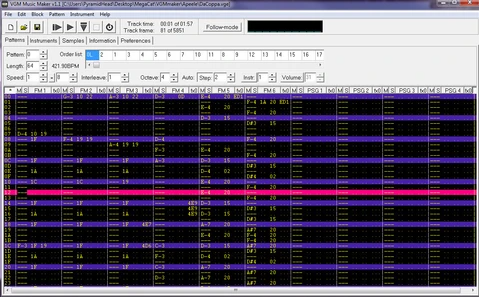
I don't usually use the PSG channels, I simply prefer the FM synth and feel like there are enough channels for polyphony.
Effects Column
Here is a handy guide to what each effect code is:

Useful Tips for Songs and Music:
- You can input notes using a MIDI keyboard
- Keep each vgm file as short as possible, usually around 30-60kb. I average making 8 themes per Sega game.
- In the effect column, you can pan channels completely to the left(P01) and to the right(P10).
- Use vibrato and volume effect throughout the composition to really spice up the music.
- The more you use samples in the music, the more that the file size will increase.
- The format for saving files from VGM is (.vgm). This includes FM, PCM, and PSG sounds, without stereo pan for the PSG part. When converted to vgm the file size will increase slightly.
- Test out your tunes using SonicPlayer, a standalone music player for Windows supporting the VGM format
- The PSG channels will sound dramatically louder when converted to vgm (you can adjust FM/PSG balance on the preference view).
- When finding the correct tempo for your song, consider doubling it so you can use 32 notes in the music. Ex: increase of 120 bpm to 240 bpm.
- Octave can be selected using the Numpad(*1-8).
Creating SFX
I like to have all the SFX be purely sampled based. It’s fun to design these 16-bit sounds for the Sega. I recommend getting a Field Recorder like the Tascam Dr-40 and hit everything on planet earth with a twig. Record everything! Birds, cats, footsteps, enemy deaths, coffee bags, epic one-liners, etc.

Once recorded, these sounds can be edited in a DAW like Ableton Live. The key component for designing sound on any DAW is layering. The size of WAV files is mostly determined by the length of said file, which means you really want each SFX to be as short as possible. Keeping them no longer than a second is effective. Once they have been mixed and layered, convert the WAVs into 16000 Hz Mono using Audacity.
The SFX files do not need to be implemented into vgm music maker. After they've been downsampled to 16-bit they're ready to be implemented in-game. For Mega Cat, I average designing roughly 30 SFX per Sega game. You'll run out of space quickly, so be mindful of length and try to think of ways that you can make one SFX used for multiple instances. For example, the same explosion sound can be used for a grenade, rocket launcher, destroying obstacles, etc. After your SFX and themes are complete, you'll be ready to test on real hardware!
Editing Samples in Audacity

A digital audio workstation (DAW) like Audacity can help you edit samples in various ways. For example, you can convert it to 16 bit PCM, convert to MONO, shorten, add effects, changing the volume, etc. It is a versatile and easy-to-use tool.
Drag and drop the sample of your choice into Audacity. HIt Shift+M to bring up sample menu, then click ‘split stereo to mono.’ On the bottom left is the project rate expressed in Hz. Select the option 16000 Hz (16-bit). Make your sample is short and don’t leave too long of a tail or unnecessary data, as this will take up useless space. Export sample as Wav signed 16-bit PCM
The Final Note
You should now be fully equipped to make authentic Sega Genesis/Mega-Drive music! The best thing you can do now is jump in and make some songs yourself! 16-bit masterpieces continue to resonate with fans and find new players because of their emotional appeal and satisfying game feel, provided in part by music and SFX. Go forth and start the next wave of retro titles with your own genuine Sega Genesis and Mega-Drive music!
Question, comment, or correction? Please feel free to email me: mitch.f@megacatstudios.com
http://www.mitchfostermusic.com/



